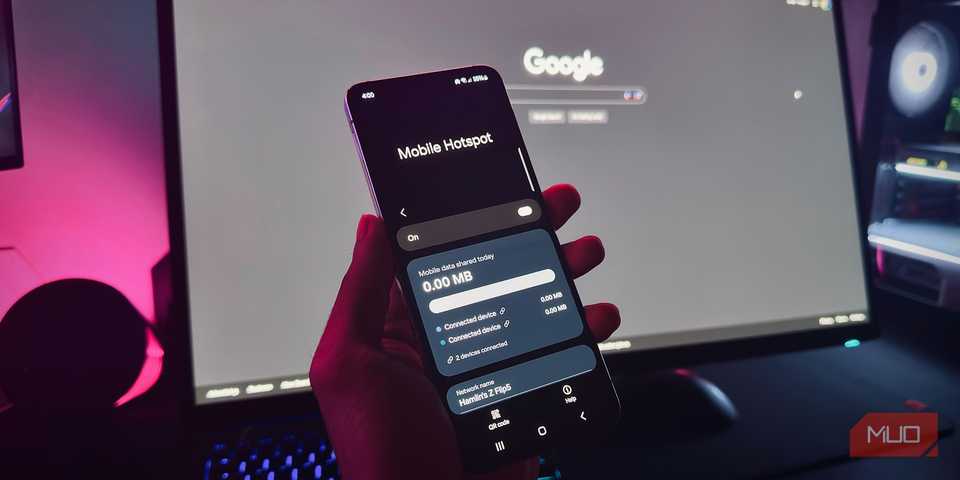Get the main
- If you have a mobile data plan, you can share your internet connection using your smartphone’s hotspot feature or the USB tethering option.
- Alternatively, you can use public Wi-Fi, purchase a dedicated mobile hotspot device, or visit a nearby co-working space.
- If your neighbor uses a different ISP, you can connect to their Wi-Fi or consider using satellite Internet if a friend has access to it.
Experiencing an internet outage is incredibly frustrating, so it’s important to have a backup solution to stay online. I live in a part of the world where internet outages happen a lot more than I’d like, so I’ve come up with a few ways to keep my devices connected when the internet goes out.
1 Using a Smartphone Hotspot or Tethering.
The most convenient way to stay online during an internet outage is by using mobile data via my smartphone’s hotspot feature. To use this method, you will need a smartphone with a mobile data plan and your computer must either support wireless connections or have a wireless adapter that allows you to connect to a Wi-Fi network.
When you turn on the hotspot function on your phone, it broadcasts a Wi-Fi signal that other devices, such as your laptop, tablet or other phones, can connect to, just like any other Wi-Fi network. These connected devices use your phone’s cellular data to access the Internet, using data deducted from your data plan.
While the above method works on my laptop and other devices, I can’t use it for my computer as it doesn’t support a Wi-Fi connection and I don’t have a Wi-Fi adapter. So to keep my computer connected during an outage, I connect my phone directly to my computer using a USB cable. For this to work, you need a USB cable to connect your phone to your computer and a mobile data plan.
Connect your phone via USB, enable USB connectivity on your phone, and allow your computer to use your phone’s data connection. Your computer will then automatically recognize your phone’s connection as a network connection. For detailed instructions, refer to the guides on how to connect an Android device to a Windows computer or an iPhone to a macOS device.
A tethered connection is more stable compared to a wireless hotspot connection, can charge your phone’s battery simultaneously, and is relatively safer.
2 Find public Wi-Fi nearby
If I’m out of mobile data and the internet outage is temporary, I go to a nearby coffee shop offering free Wi-Fi to customers to keep my devices online. You can also use free Wi-Fi in cafes, restaurants, shopping centers, libraries and many other places. In some cities, there is free municipal Wi-Fi, so if your city offers free public Wi-Fi in areas like parks, you can use it.
However, public Wi-Fi networks are usually vulnerable and insecure, and it is best to avoid using them unless necessary. Hackers can target these networks and gain access to your confidential information or compromise your device while you are connected to them.
To stay safe, use a VPN when connecting to these networks, keep your firewall and antivirus active, and don’t perform any sensitive activity while connected.
3 Use a Dedicated Mobile Hotspot device
Dedicated mobile hotspot devices are a great backup when your primary internet connection goes down. They connect to a cellular network and share that connection via Wi-Fi. They use a SIM card to tap into 3G, 4G or 5G networks, turning that signal into a Wi-Fi hotspot that other devices can connect to, just like a standard Wi-Fi network.
To use one, you need a hotspot device, a data plan from a mobile operator, and a charged battery or power source. Its limitations include data caps, slower speeds compared to home broadband and reliance on mobile coverage, which can be spotty in rural areas. You will also have to bear the initial cost of both the mobile hotspot device and the data plan.
4 Use a neighbor’s Wi-Fi
Fortunately, my neighbor and I use different Internet service providers. When one of our connections goes down, we share our Wi-Fi passwords. It’s a reliable backup solution for us as it’s rare for both of our connections to fail simultaneously, although it does happen from time to time.
However, this may not work for you if you don’t have a friendly relationship with your neighbors or if you both use the same provider. However, because my friend’s router is far away from my house, I don’t get a good speed when using the internet and occasionally experience disconnections.
5 Visit a shared workspace
Co-working spaces usually have fast internet connections, but they don’t allow anyone to use their own devices. I had a friend who ran a co-working space within walking distance of my house and I could use the internet there at no extra charge. However, since he closed his business, this option is no longer available to me. But it was a reliable backup solution.
If you have a co-working space near your home, you can develop a friendly relationship with the owners or pay a small hourly fee to use their internet when your connection goes down. It can be a convenient backup solution without the hassle of maintaining and paying for an Internet backup plan that you may use infrequently.
6 Use satellite internet at a friend’s place
When I’m in my hometown, where I don’t have access to public Wi-Fi, I go to my friend’s house who has a satellite internet connection. Satellite Internet works using satellites orbiting the Earth. An ISP sends signals to these satellites, which are then received by a dish at your location. This dish connects to a modem to provide access to the Internet.
I understand that this is a special option, as it will not be useful if one of your friends does not have a satellite Internet connection. It is also not an affordable backup solution, as it requires hardware costs, installation fees and a recurring monthly subscription. Also, satellite internet is usually not as fast as cable or fiber internet and often comes with a data cap. So keep this in mind.
#devices #online #internet #outage
Image Source : www.makeuseof.com